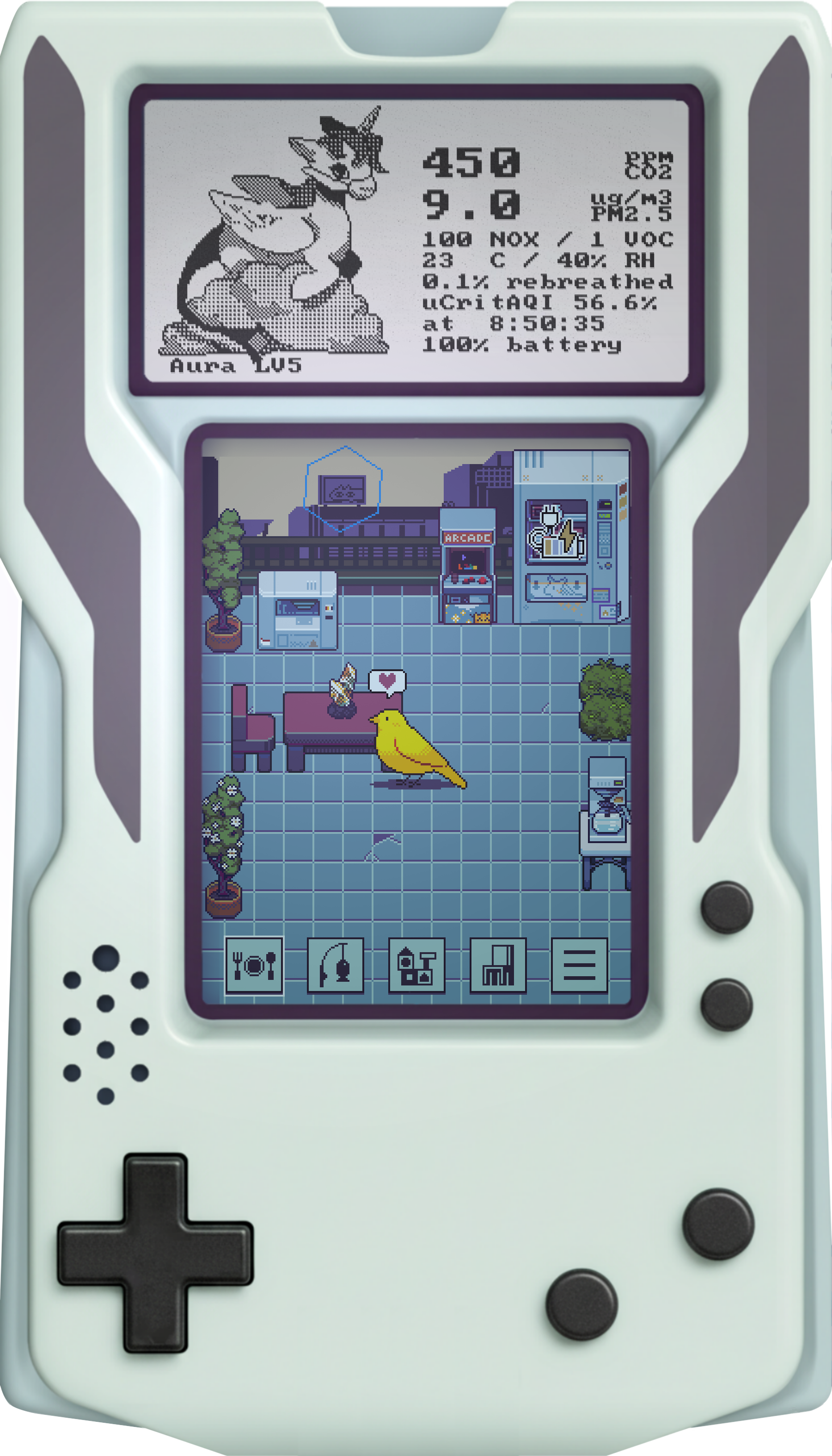

The e-paper display is used to communicate device status, air quality conditions, and pet information. Intervals between e-paper updates are relatively long, as updating the e-paper necessarily halts other device functions. The e-paper display is non-interactive
The LCD display is the device's primary display. It updates many times per second and is used for all real-time gameplay. The LCD display supports touch input, but with relatively low precision. Some but not all gameplay takes advantage of touch support. There is typically a non-touch way to perform any action that can be performed with touches.
The device has an on-board IMU for detecting orientation. When the device's orientation is determined to be right-side-up or upside-down, the LCD and E-Paper are reoriented to match. Device input logic is also reoriented to match the display.
The device's reset button is situated at the back of a small aperture above the D-pad. Pressing the reset button resets critical device state and prompts the device to restart itself. As such, it is essential for recovering from crashes and other issues which may interfere with device logic. More commonly, it is useful for waking from low-power sleep and DFU mode.
The device sports 4 face buttons: Start, Select, A, and B. These buttons roughly adhere to their expected functions within video games. Start and select are used for various modifications of the game context with select being more or less auxiliary to start. A is used for positive action or confirmation, and B for retreat or cancellation.
The D-pad is the main set of inputs for in-game navigation. As such, most navigation is 4-directional.
Connecting the μCritAir to a power source via the USB-C port will refill its battery. New builds of the system software are flashed to the μCritAir over the USB-C port.
Select + Start + Down while system is asleep: enter DFU mode.
Select + Start + Up: open debug menu.