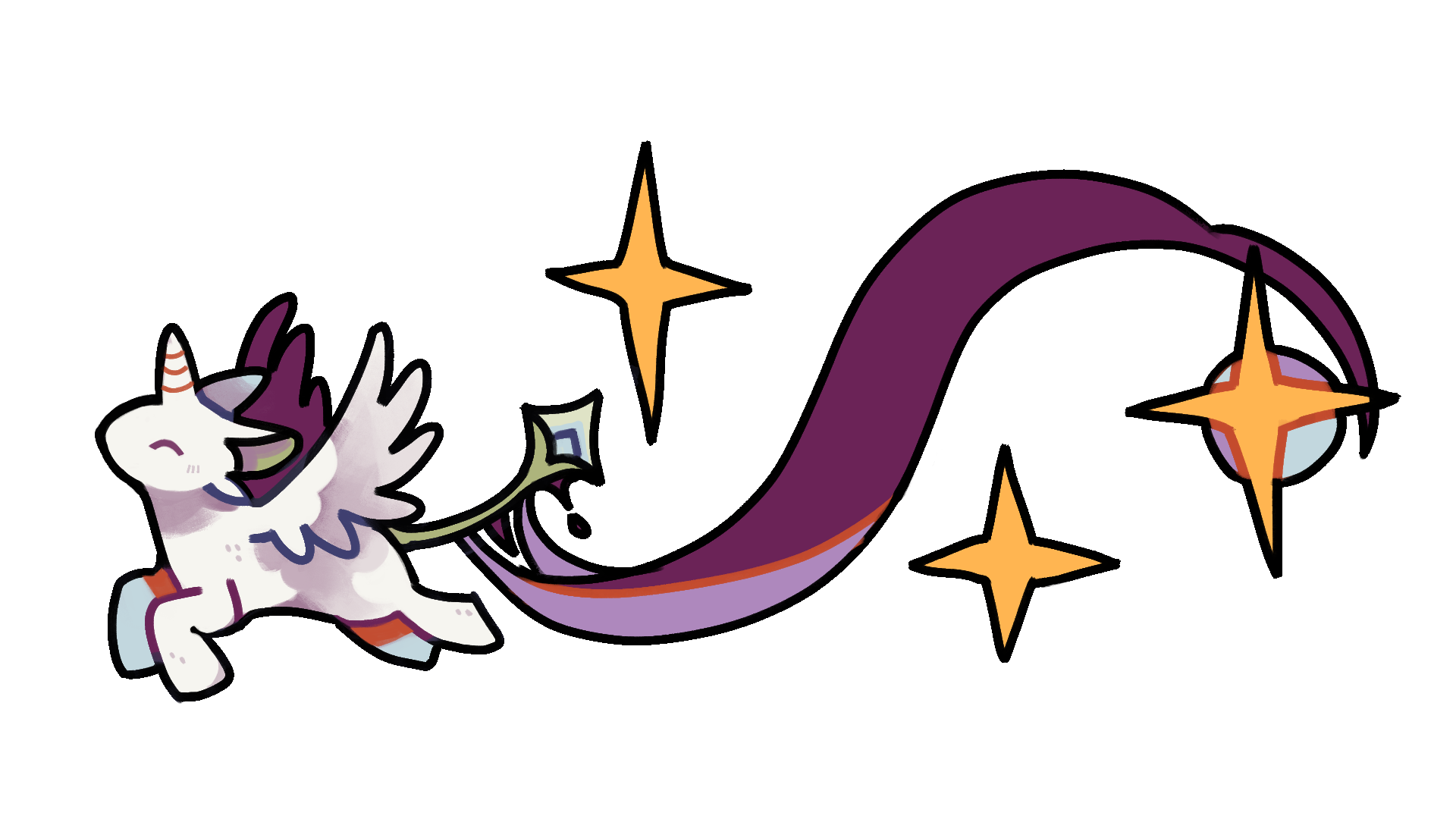
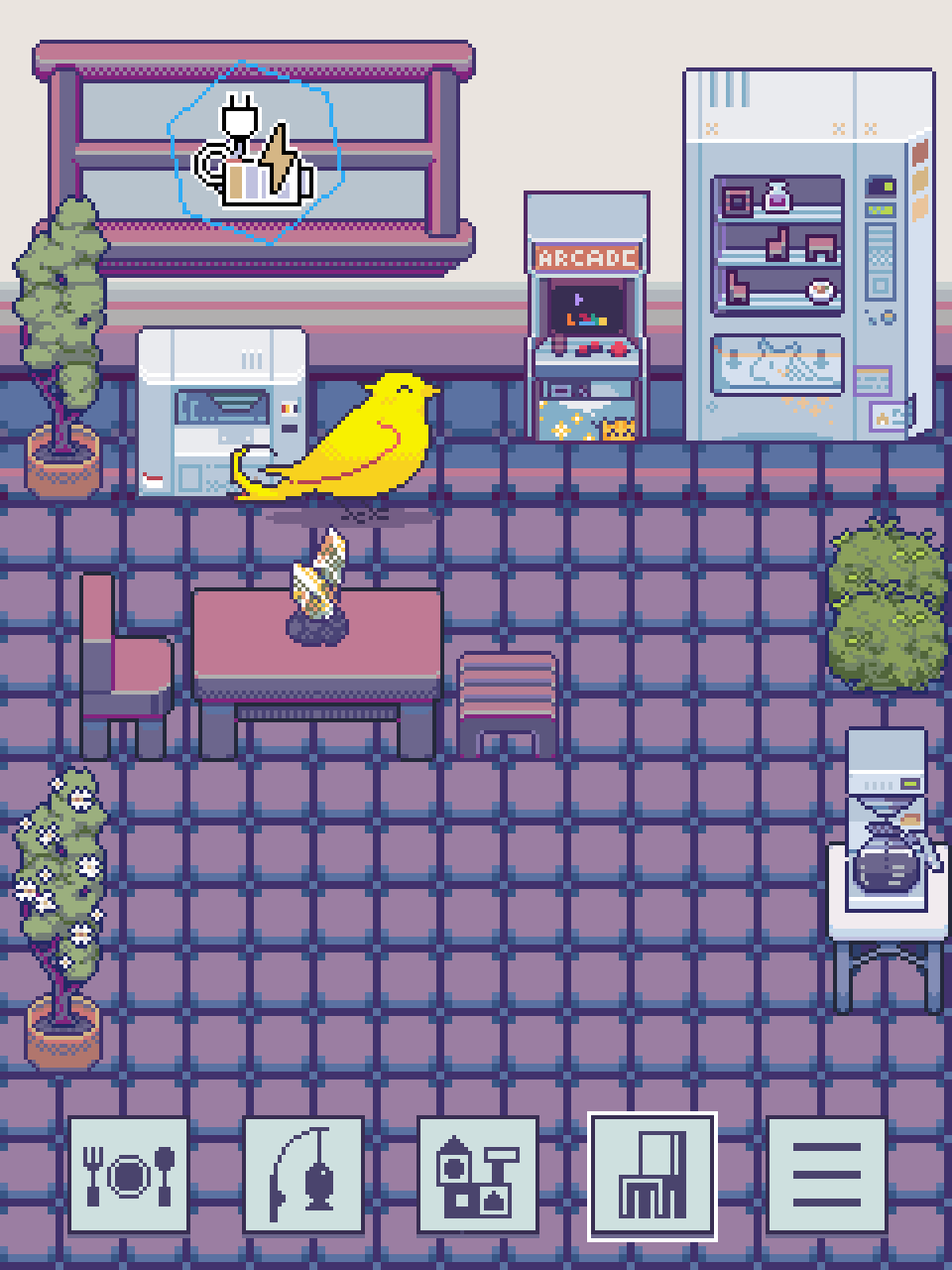
The majority of the apartment's floor space is implicitly devided into a grid of tiles. The grid is 15 tiles wide and 10 tiles tall, reaching from the top of the floor to the area above the screen buttons. Deocoration items can be placed in the grid. Some decorations also serve gameplay functions. To place decorations in the grid, one must first enter decoration mode by clicking on the screen button that sports a chair icon.
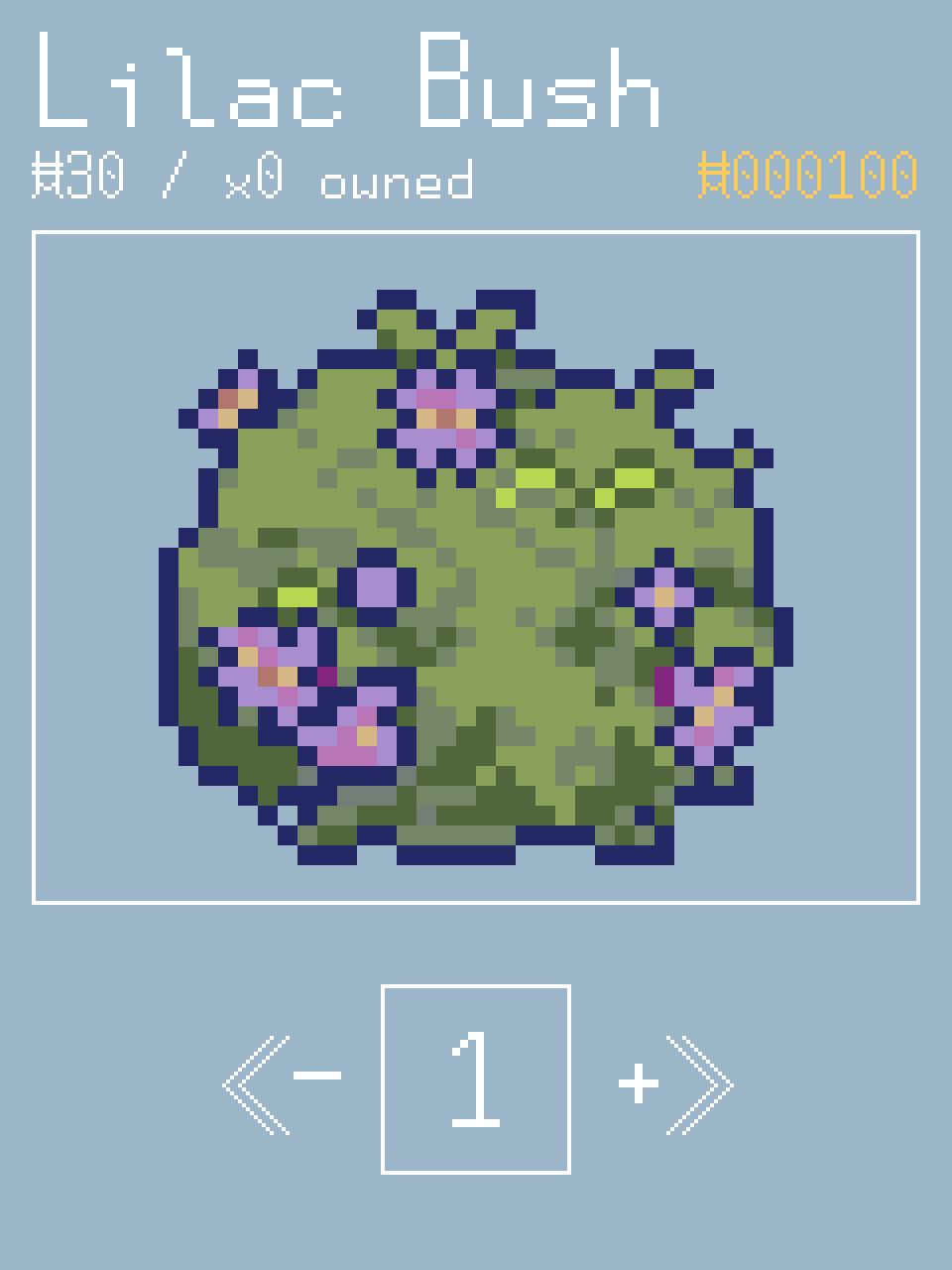
Decorations are some of the most prevalent items in the game. The majority of them can be purchased from the shop, accessed via the vending machine. Some decorations, however, can only be obtained through special gameplay avenues.
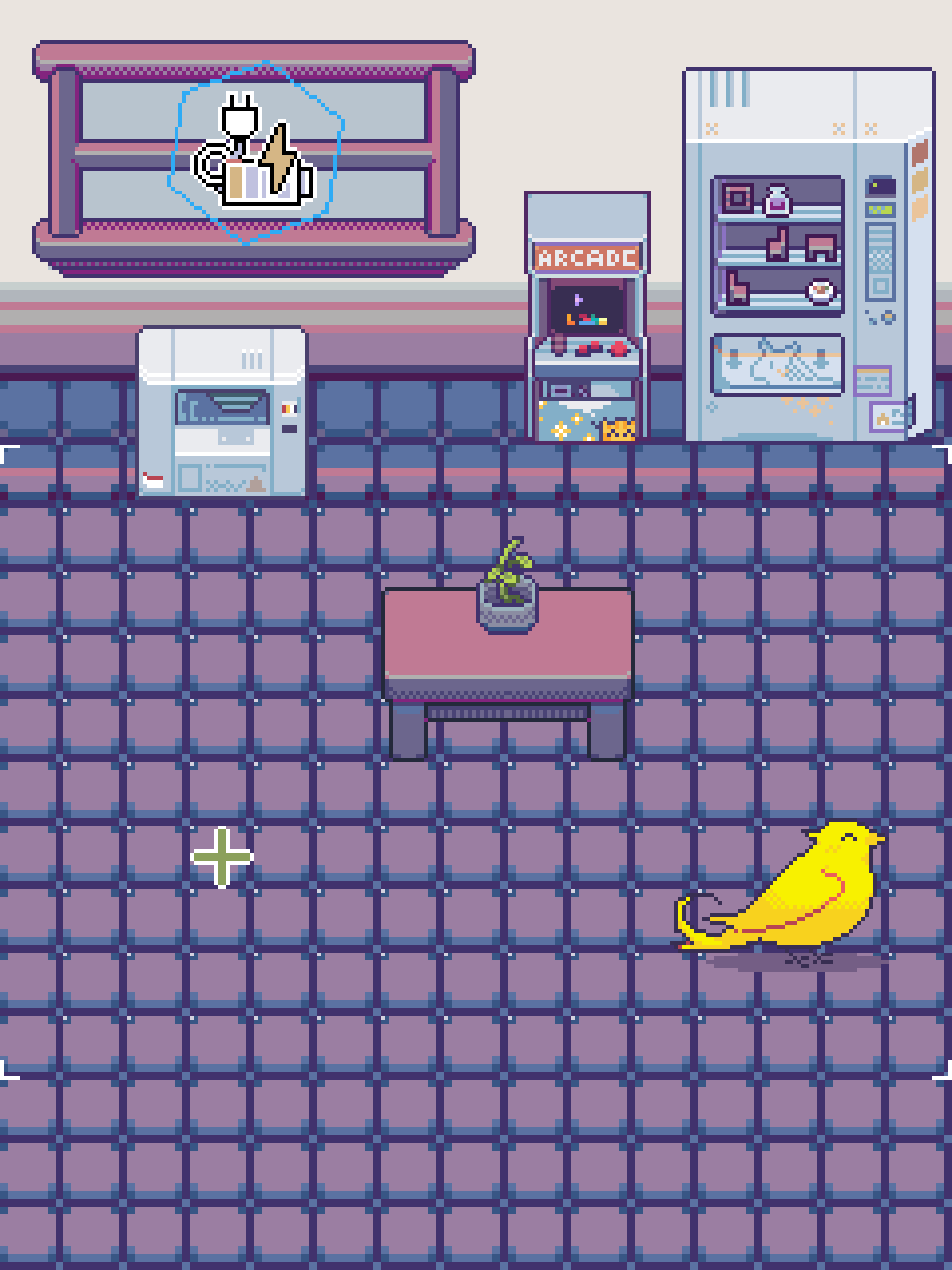
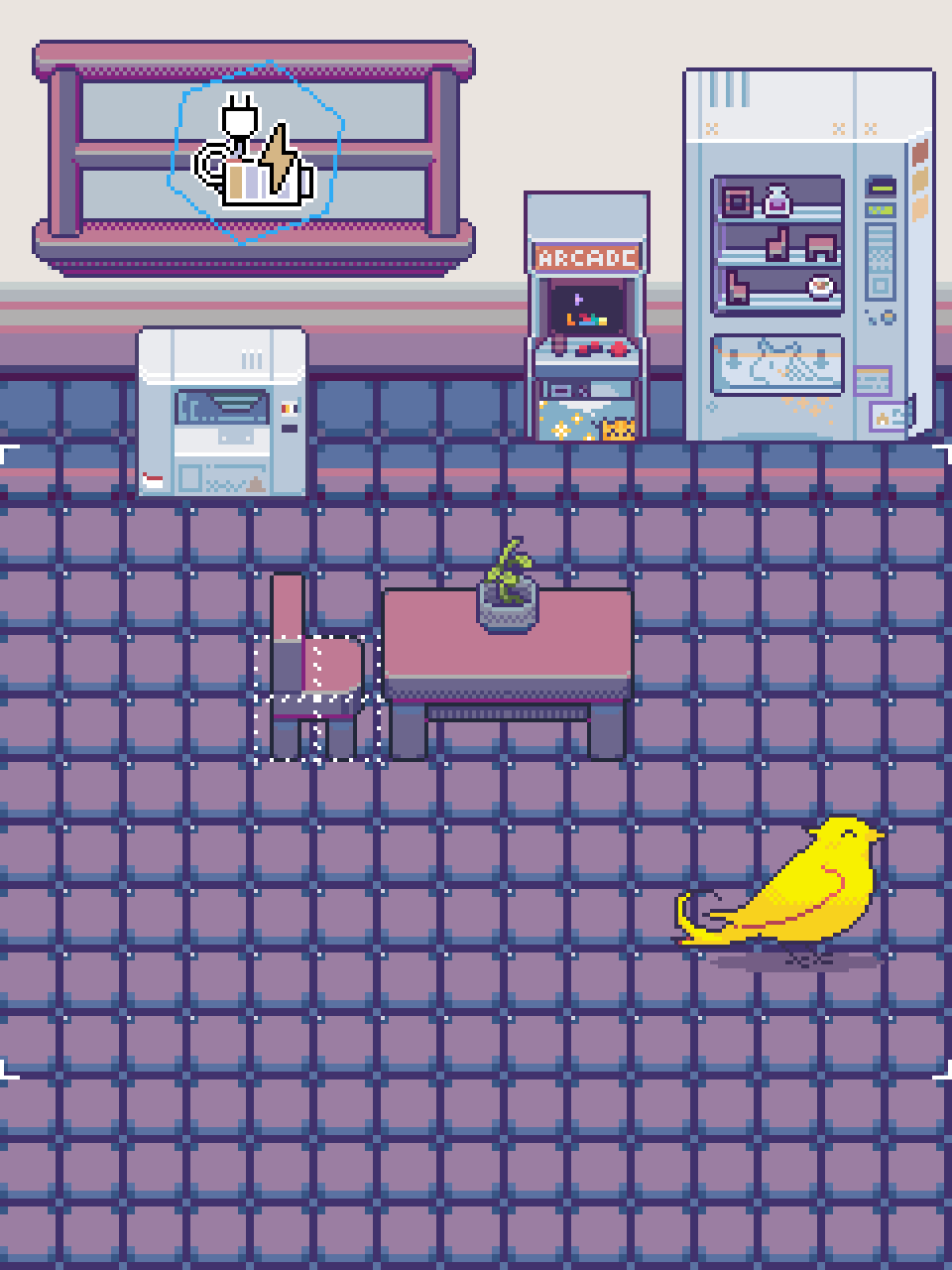
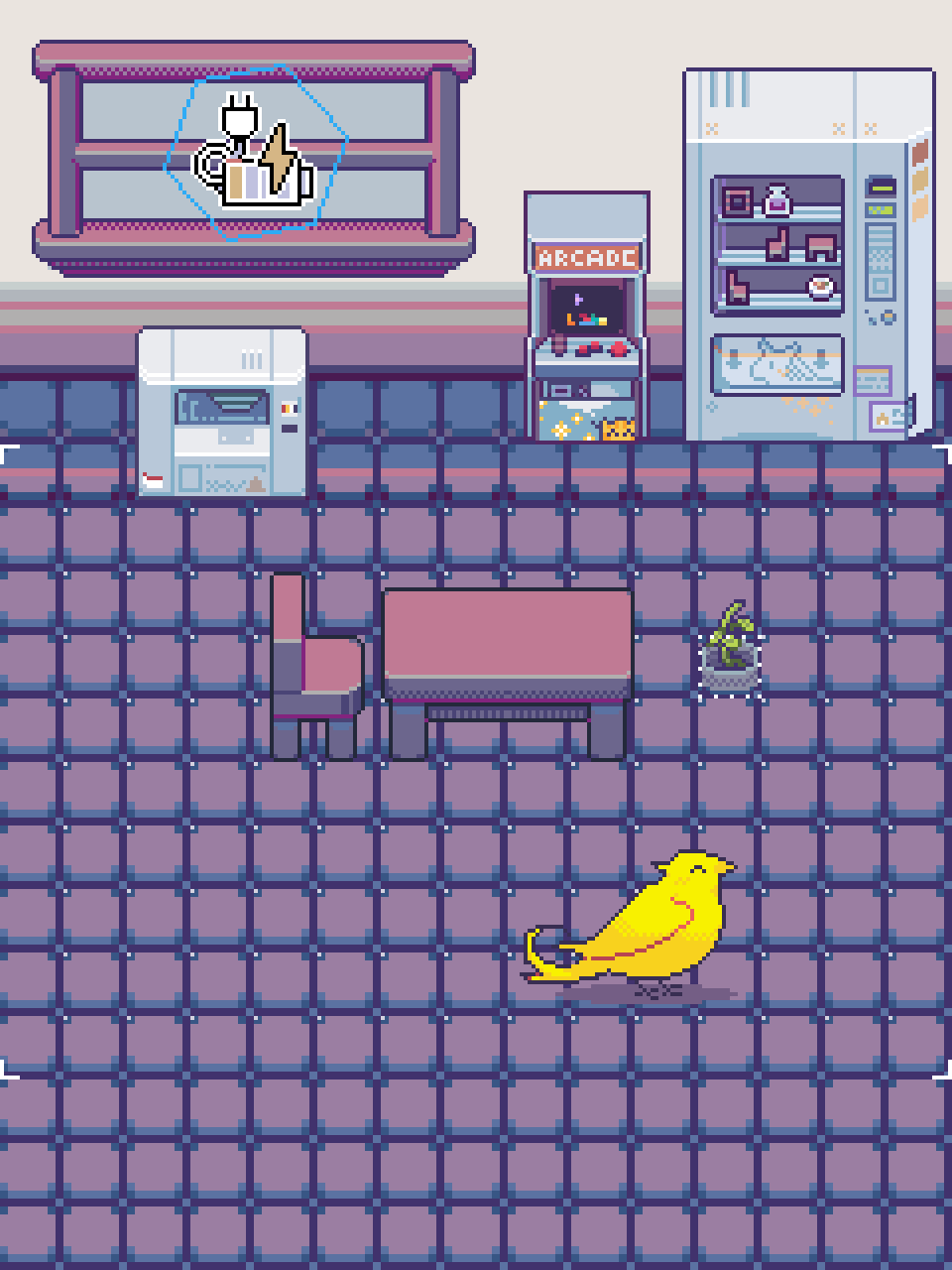
By default, when decoration mode is entered, the cursor will be in placement mode but no item will be selected for placement. To select an item for placement, press A while the cursor is in placement mode. If the cursor is over an empty space, an item selection dialogue will appear. If the cursor is over a placed item, you will pick up that item for placement elsewhere.
Some decorations can have a child decoration placed atop them. Clicking on a decoration that has a child will pick up the child item first. Once an item is picked up, you may place it by pressing A again. To place one item atop another, if the two support such a configuration, simply place the child item within the bounds of the parent item. If two items cannot be stacked, their bounds may not overlap.
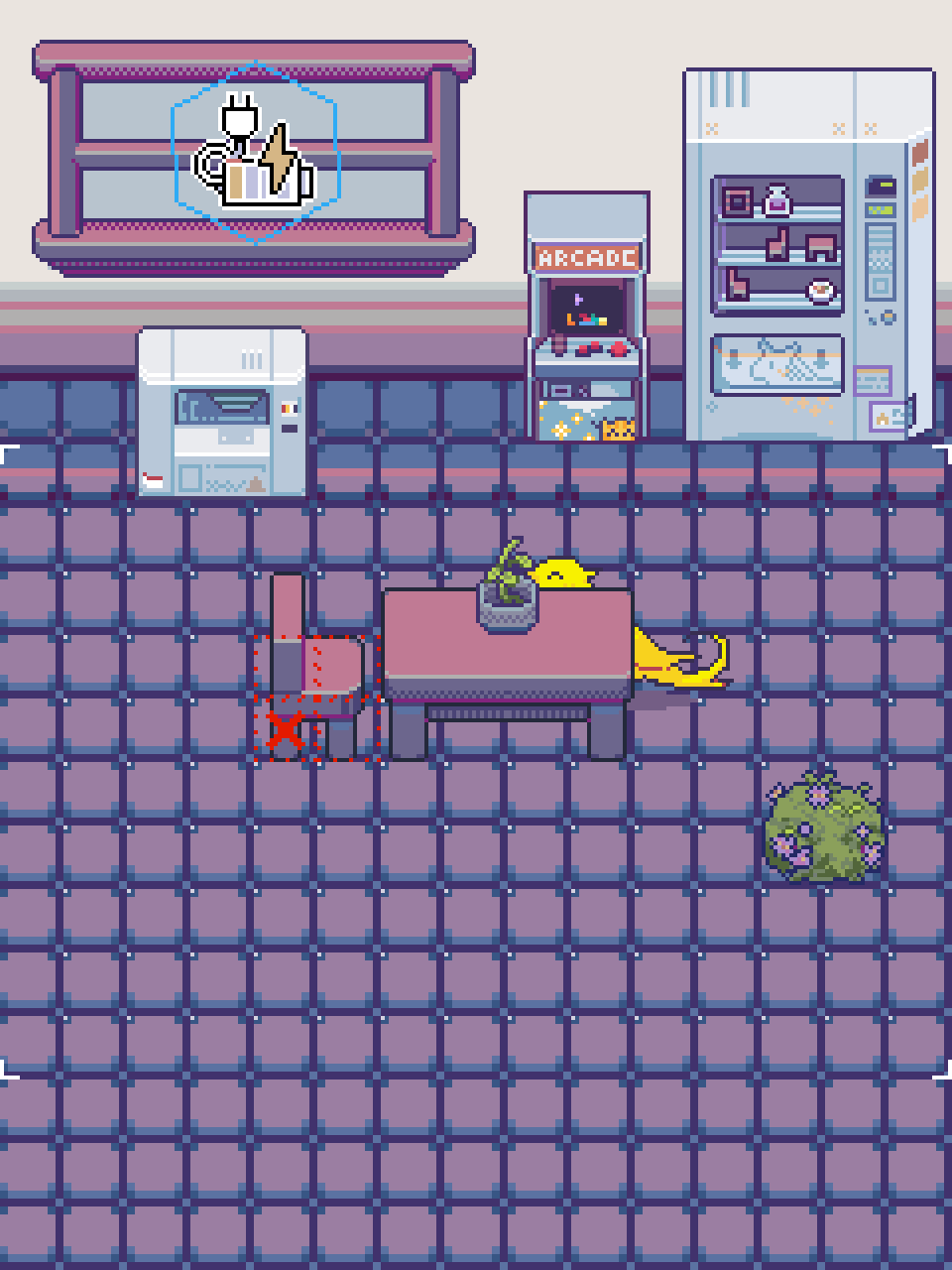
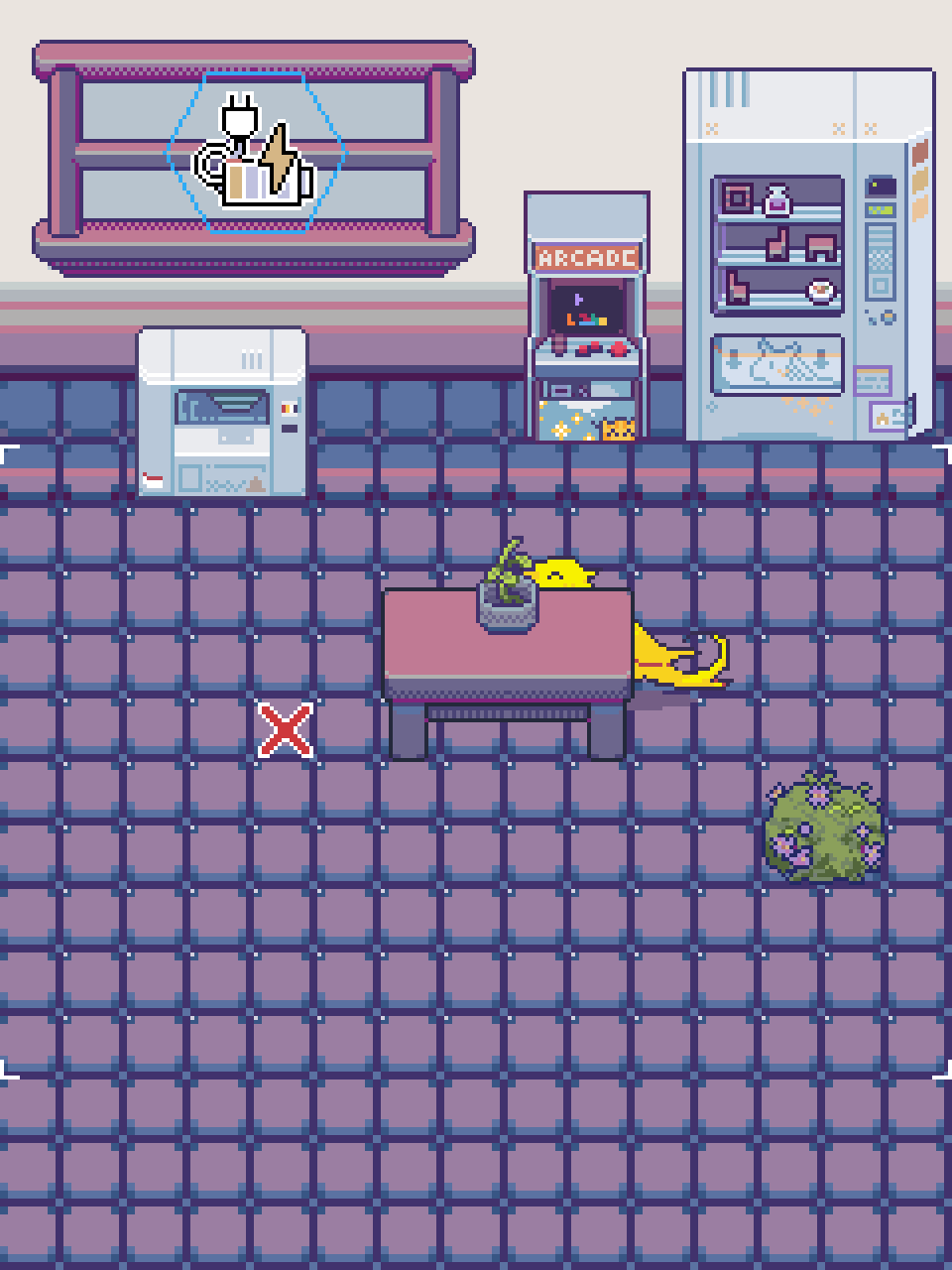
Pressing select will change the mode of the cursor. The next mode after placement is removal. The removal cursor looks like a red X. To remove an item from the apartment and return it to your inventory, hover over it and press A.
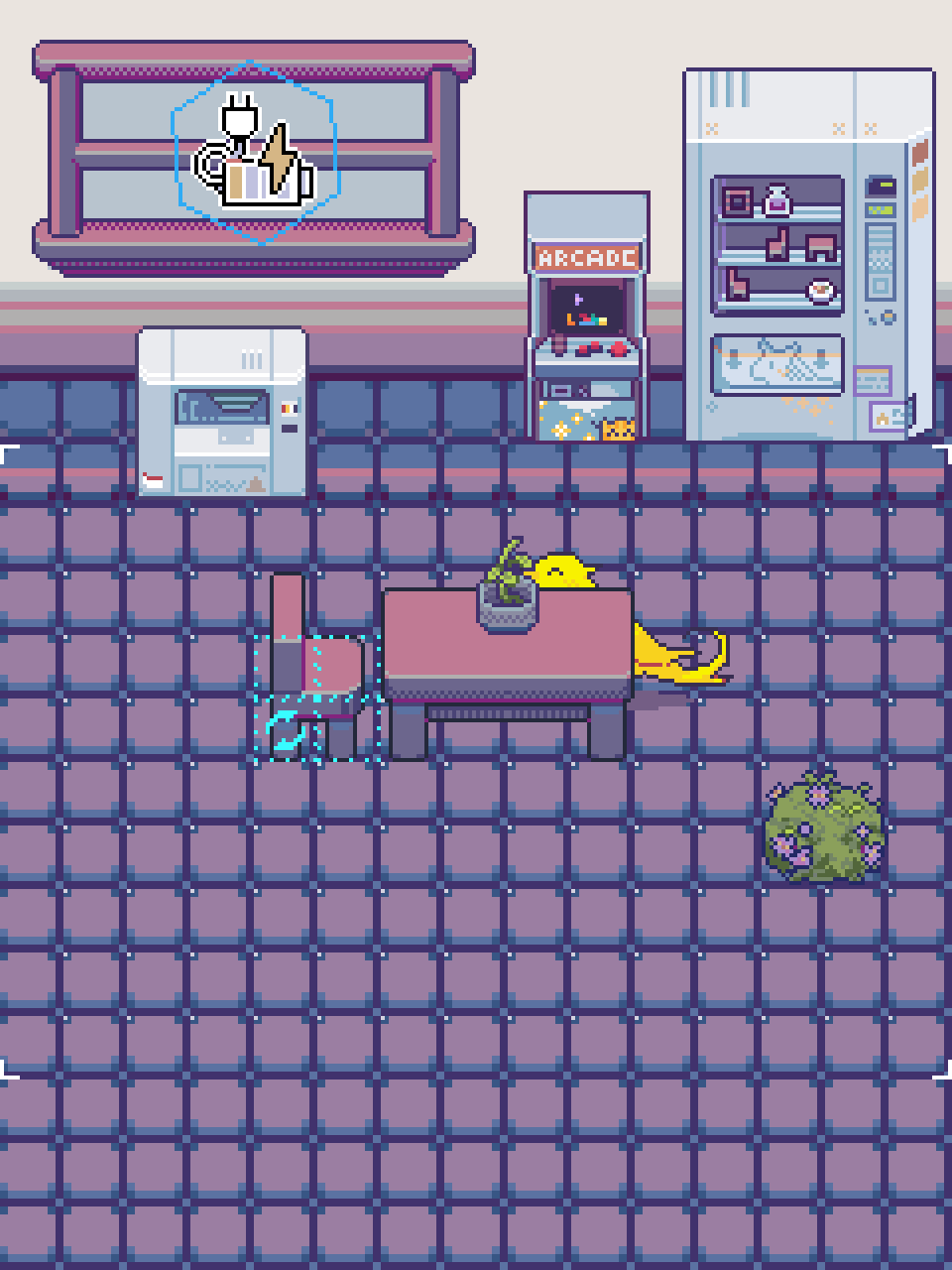
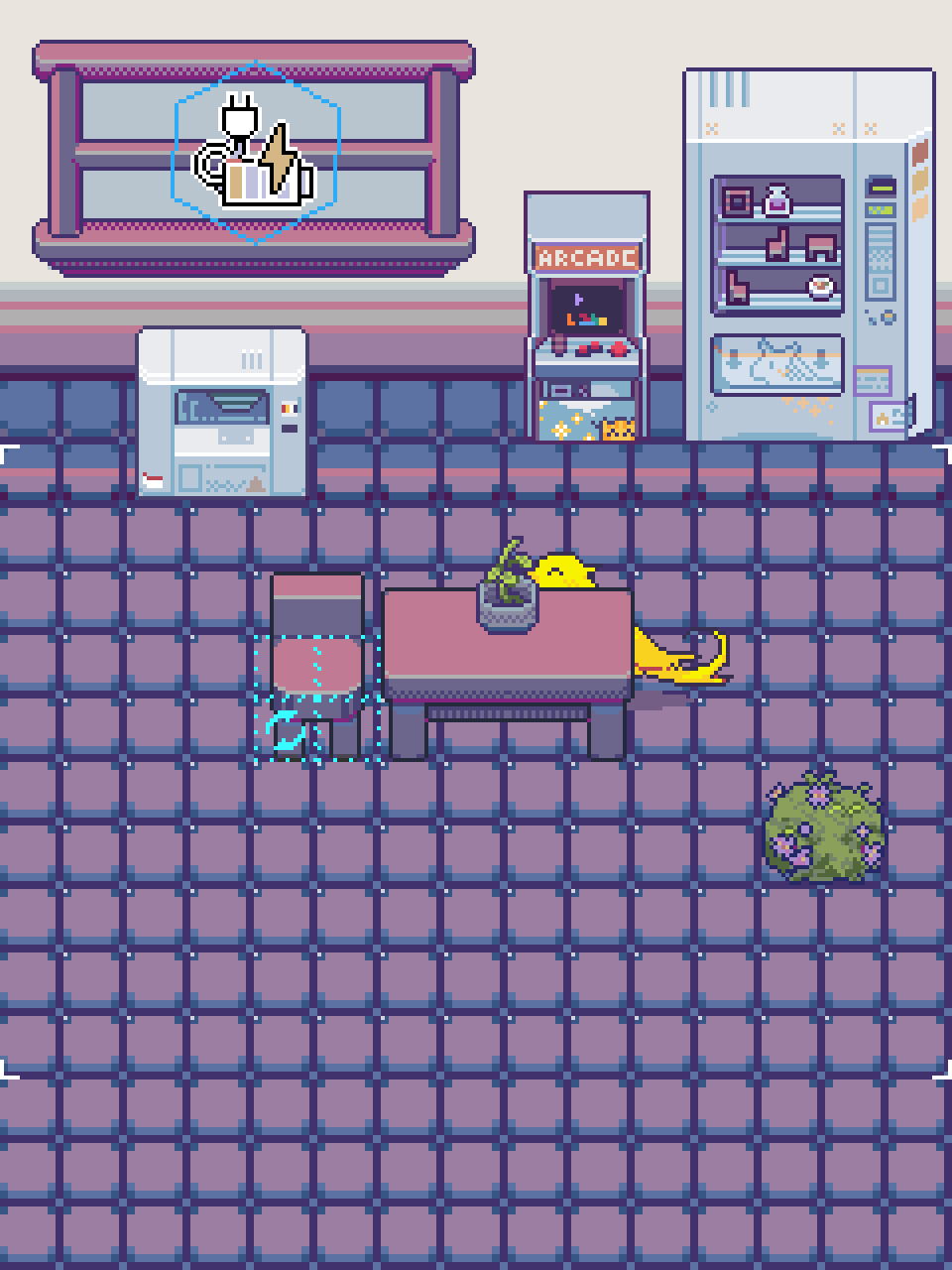
The next mode after removal is configuration. The configuration cursor looks like a blue rotor. Only some decorations are reconfigurable. To cycle through configurations, repeatedly press A while hovering over a decoration.